Today I just wanted to share with you my TP-Link WR740N v4.23 which I am going to flashed with OpenWrt Trunk firmware. First we going to download from the official site of Openwrt the firmware. Now we are downloading the trunk version from the following link:ds.openwrt.org/snapshots/trunk/ar71xx/ (use "xxx-tl-wr740n-v4-squashfs-factory-xxxx")
http://downloads.openwrt.org/snapshots/trunk/ar71xx/ (use "xxx-tl-wr740n-v4-squashfs-factory-xxxx")
Login to the device, Restore Factory Defaults before flashing
DO NOT touch anything until it complete !
Login to the device, its default IP addresses its either 192.168.1.1 or 192.168.0.1 username and password is admin
Go to the following, browse the file were you have downloaded from OpenWrt website, now locate in your local drive were you have save it and upgrade to flash the trunk file.
DO NOT touch anything until it complete !
Now your TP-Link WR740N is being flashed and upgraded its firmware to OpenWrt Trunk firmware wait until it finish, this will restart you wireless router in a short while.
We have to wait for at least 2 minutes for the whole process to be completed. After flashing TP-Link WR740N with OpenWrt trunk firmware, there is no way we can access the graphical user interface (GUI) or the webgui on http://192.168.1.1 because the http server is not built-in together with the trunk firmware and have to install it first via telnet and ssh.
Launch PuTTY, choose Telnet mode to login to the device
Set the device root password immediately (make sure you remember the password !)
Exit PuTTY
Re-login again with SSH mode now
Enter the new password to confirm again
Basically flashing to OpenWRT trunk is now completed, We will continue to install LuCI webgui for an easy access of the graphical user interface on manipulati it.

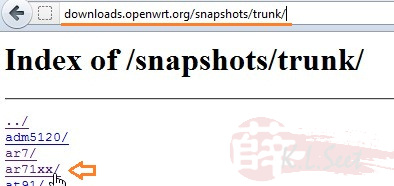
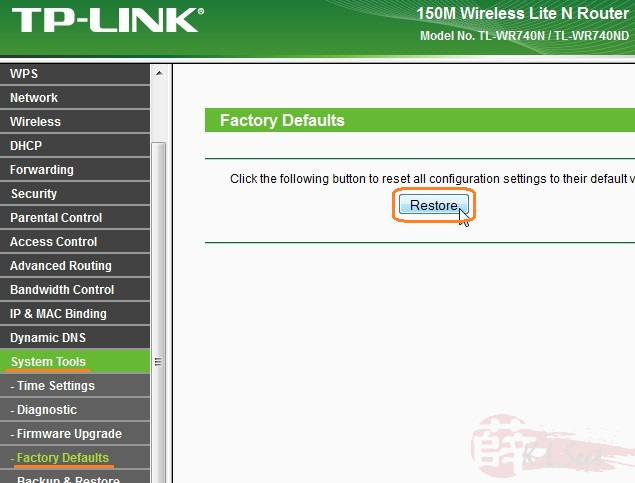
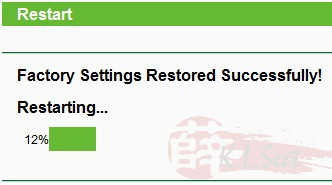
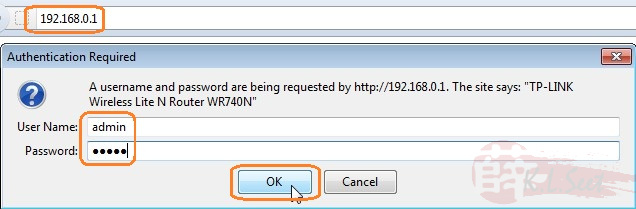
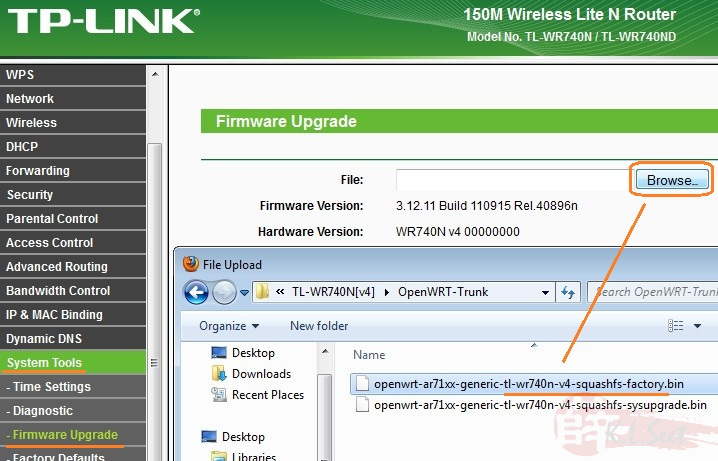
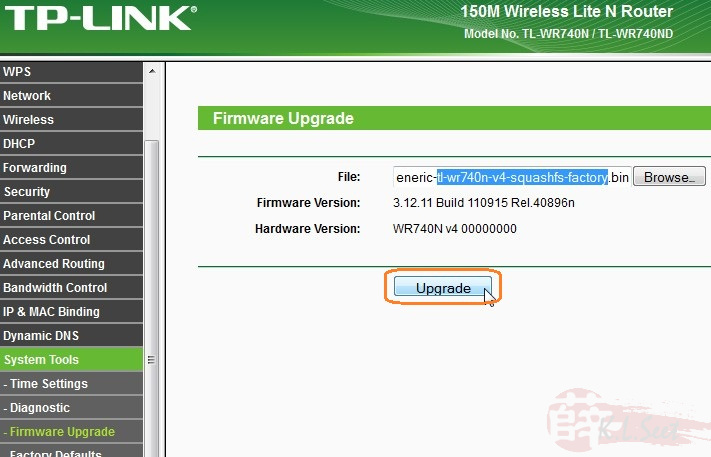
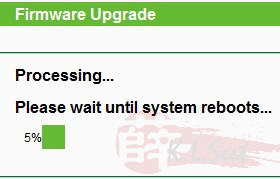
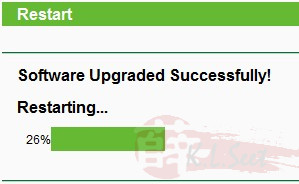
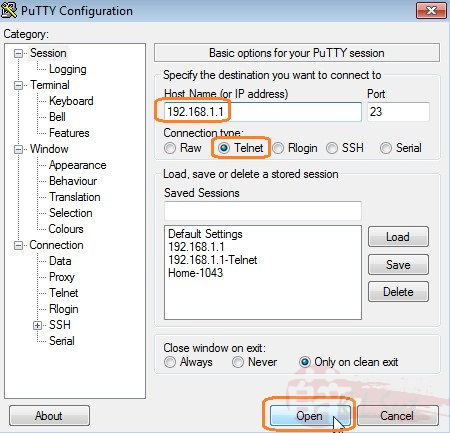


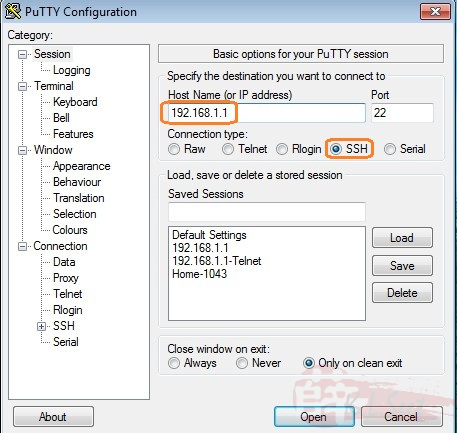
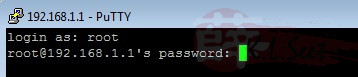











0 comments:
Post a Comment