On my previous post you can check the first part of this article on how to upgrade your TP-Link WR740N v4.23 with OpenWrt trunk firmware if you want to used it on Unifi if you are living in Malaysia especially in Kuala Lumpur. This is an alternative to D-Link DIR-615 that claims by many Unifi netizens full of bugs. Another good thing about TP-Link WR740N is the price you can just get it from LowYat Plaza at around 47RM. Yes so cheap, there is an alternative if you want to flashed it also with DD-WRT firmware.
Here's how to install the Luci Web graphical user interface (GUI), first is you must have an internet connection on another router. Your TP-Link WR740N now OpenWrt wireles router the wan port color in blue must be hook to another router lan port that has an internet connection so that we can tha opkg update.
- Make sure you have a LAN line with internet access
- Connect the device's WAN port to the current LAN line
- Connect PC to the device's LANport
- PuTTY login, wait for a while, try to ping something (eg, www.yahoo.com) make sure it has internet access
After we confirm that we have an internet connection, we can now update by typing "opkg update" this will install the following LuCI package.
After the update have finished we may now enable the http server just follow the snapshot below. The following script to enable and autostart the uhttpd this the webgui or the http server, then reboot the device
After rebooting, the LuCI webgui will be accessible at http://192.168.1.1 now you are free to play the the TP-Link WR740N fully loaded with OpenWrt trunk firmware enjoy using the OpenWRT !





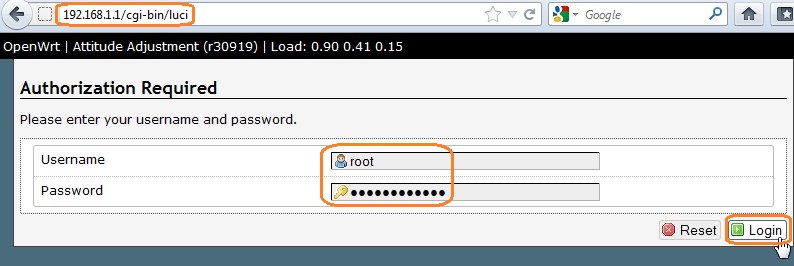
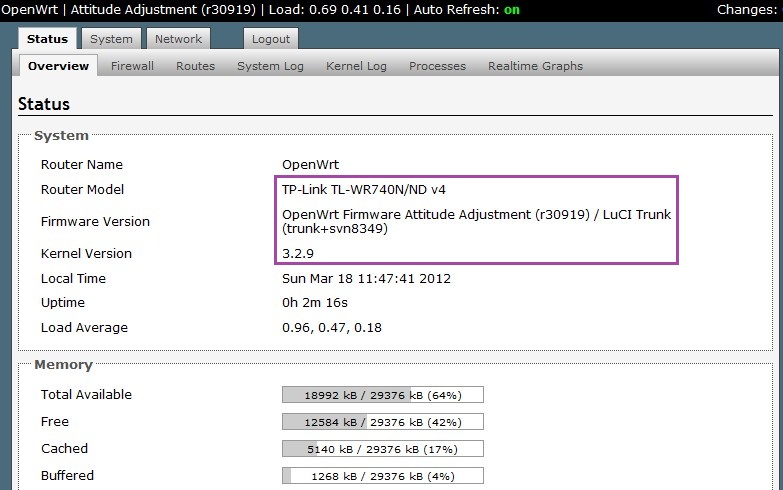











0 comments:
Post a Comment