Equipment Involved : TM Huawei Echolife HG655a VDSL Modem, Maxis Thomson TG784n Router, TP-Link WR842ND Router (CUSTOM, can be any brand or model, but NOT ADSL MODEM ROUTER.
Maxis Default Installation
Difference between UniFi and Maxis VDSL connection :
UniFi VoIP is directly connected to TM's Huawei VDSL Modem, while Maxis VoIP is connected to Maxis Thomson Router.
Different VLAN Tagging,
Maxis : VLAN 621, VLAN821, VLAN822
After Modification :
NOTE : Maxis Thomson router is connected to LAN2 (For VoIP Purpose only), Your CUSTOM Router is connected to LAN3.
STEP 1 : Take a LAN cable and connect to Port 1 of TM Huawei Hg655a VDSL Modem, make sure you set your PC's Local Area Connection IP to fixed as indicated by below Pic.
STEP 2 : Type 192.168.1.1 in your Chrome/Firefox browser,
Username : admin
Password : hs5711Bbvl
STEP 3 : Backup your Huawei configuration file first so that you can easily restore back if anything happens.
STEP 4 : Navigate to Basic -> WAN.
Click on ptm1.621
UNTICK LAN2 on both Port Binding and VLAN Tagging.
TICK LAN3 on Port Binding ONLY!
Click on Submit button!
STEP 5 : Connect your CUSTOM Router to PORT 3 of Huawei HG655a VDSL Modem!
STEP 6 (Optional) : Connect to your WEB GUI of your ROUTER, change the IP of your router to 192.168.1.254
STEP 7 : Configure the PPPoE dialler for your router.
NOTE :
Sample Maxis Username : 12345@home.maxis.com.my (Private IP)
Password : 123451 (Always + number 1 to the back of your username)
Maxis comes with Private IP in default, if you want to get Public IP, just give the customer service a call and tell them you want to host your CCTV/etc and request a Public IP from them, they will then activate it for you and will call you back a few more days to teach you how to configure. Basically just change the word HOME to PUBLIC. Username : 12345@PUBLIC.maxis.com.my (Public IP).
STEP 8 (Optional ) : Turn off Thomson Wireless Transmission.
Connect your PC to Thomson Router,
Type 192.168.1.254 into your browser,
Navigate to Home Network -> Interfaces
Click on WLAN: ThomsonXXXXX (XXXmbps).
DONE!
Maxis uses VLAN 621 for Internet, and VLAN 821 / 822 for VoIP (Either one and I think another one will be for future IPTV deployment, expert please help to figure out).
In this modification, Thomson router will be retained for sole VoIP purpose, however full migration of VoIP to Huawei VDSL modem is possible if we have the configuration details for Maxis VoIP. If anyone has it, please share! You may switch off your Thomson router if you don't intend to use the VoIP service.
Via lowyat







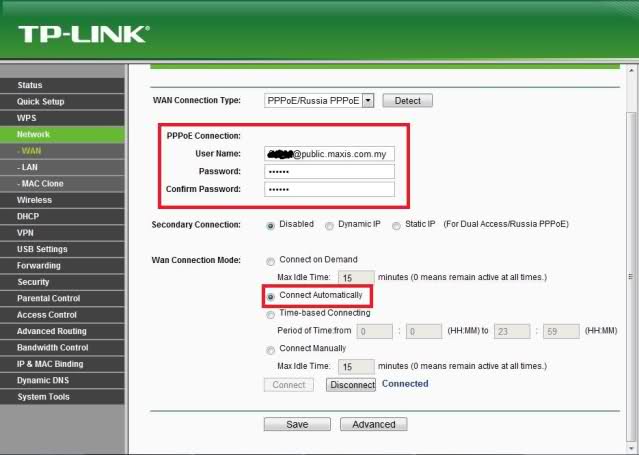














1 comments:
Hi, I have lost my Huawei modem setting. Could you please send me that backed-up setting?
Thanks.
Post a Comment