This guide is provided as it is to those Unifier in Malaysia hooked to the newest fiber optic network of Telekom Malaysia the High Speed Broadband.
This guide is solely to configure the Huawei HG655A BTU as a modem router.
There are several forum members from Lowyat requested for a guide that how to configure Huawei HG655a BTU as a modem router. So that user can directly connect their PC BTU device Huawei HG655A loacal area network or the LAN ports.
Standard UniFi Setup
Note that the Huawei HG655a LAN Port 1 is connected to D-Link DIR-615a's WAN Port where as the LAN Port 4 is connected to TM IPTV.
UniFi will provide a D-Link DIR-615 Wireless router or RG TMRnd Wireless router for all users no matter you're applying for Residential or Business use. Above is the standard setup for all UniFi users.
Configure Huawei HG655a as a Modem Router
After following my guide your setup will look like the above diagram.
Your PC or Network Switch will be directly connected to Huawei HG655a LAN ports.
THINGS TO PREPARE BEFORE WE PROCEED
- Make sure you have your UniFi login ID and Password. The login ID should be xxx@unifi or xxx@unifibiz
- Download Mozilla Firefox because sometimes the Huawei HG655a WebGUI will not work in Internet Explorer.
Step 1 (Manually set Fixed IP):
Plug in a network into Huawei HG655a VDSL Modem LAN port 2. Because Huawei HG655a VDSL Modem by default the DHCP is disabled so you should configure manually set Local Area Connection to fixed IP like the example below.
Step 2 (Login to Huawei HG655a):
Open Mozilla Firefox and type the URL http://192.168.1.1/ key in the username and password below and click Login.
Username: admin
Password: hs5711Bbvl
Step 3 (Backup Configuration File):
After login navigate to Maintenance > Device > Configuration File tab. You should always backup your config file before proceed to the next step.
Step 4 (Configure WAN as PPPoE):
Go to Basic > WAN > select ptm1.500
Uncheck all Port Binding
Connection mode: Route
Type your UniFi login and password
Step 5 (Enable DHCP Server):
Go to Basic > LAN
Under DHCP Server check Enable
Start IP Address: 192.168.1.100
End IP Address: 192.168.1.254
Primary DNS Server Address: 8.8.8.8
Secondary DNS Server Address: 208.67.222.222
Step 6 (Verification):
Restart the Huawei HG655a BTU
Login to the admin page
Go to Status > WAN > Network > Ensure the ptm1.500 is connected
Once its connected you're ready to online!
Via stanleytiang
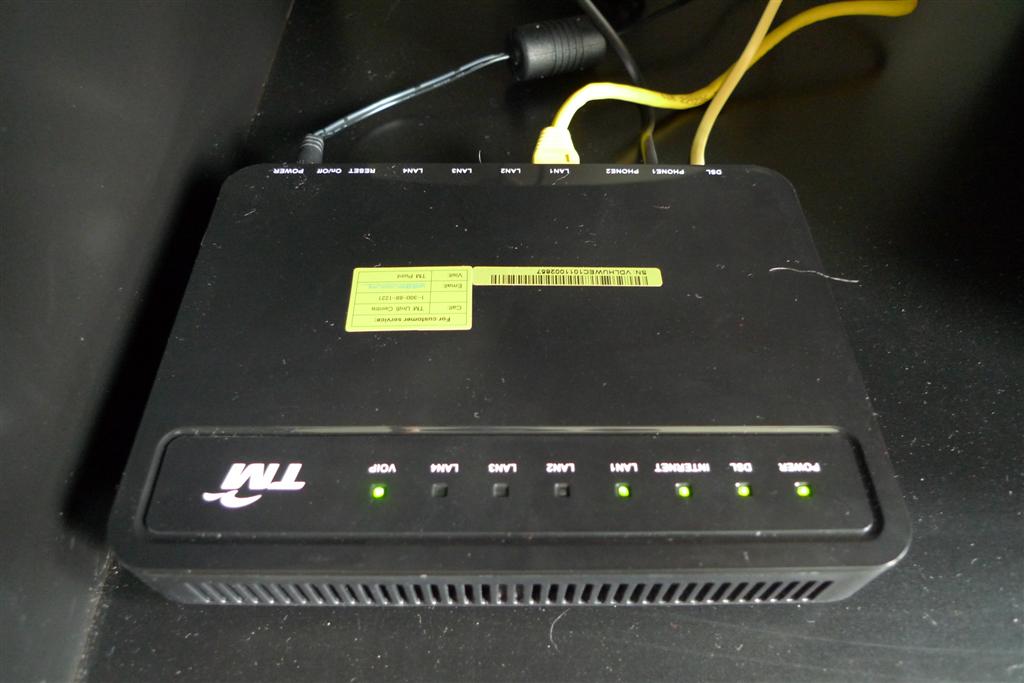



















0 comments:
Post a Comment